Installing KnowIT on PC
Learn how to Install KnowIT on Employee PCs
What we'll be doing
- Downloading KnowIT
- Running The KnowIT Installer
- Activating KnowIT
- Configuring Exclusions
- Viewing your data
Step 1 - Downloading KnowIT
- Login to your KnowIT Portal at https://portal.digitalendpoint.com
- On the Popup that appears, click Install KnowIT
- If you don't see the popup, go to Tools > Install Device Software
- Select Windows as your device
- Next, select the computer which you are installing KnowIT on. For this guide, we will select 'This computer'
- Click the download link
Step 2 - Run the KnowIT installer
- Once the download is finished, open the Downloads folder and locate the installer package you downloaded earlier
- Right click > Run as Administrator
- The KnowIT Installer will appear
- Follow the installation wizard
- Once the installation is complete, click "Close"
Step 3 - Activate KnowIT
The activation screen should now appear
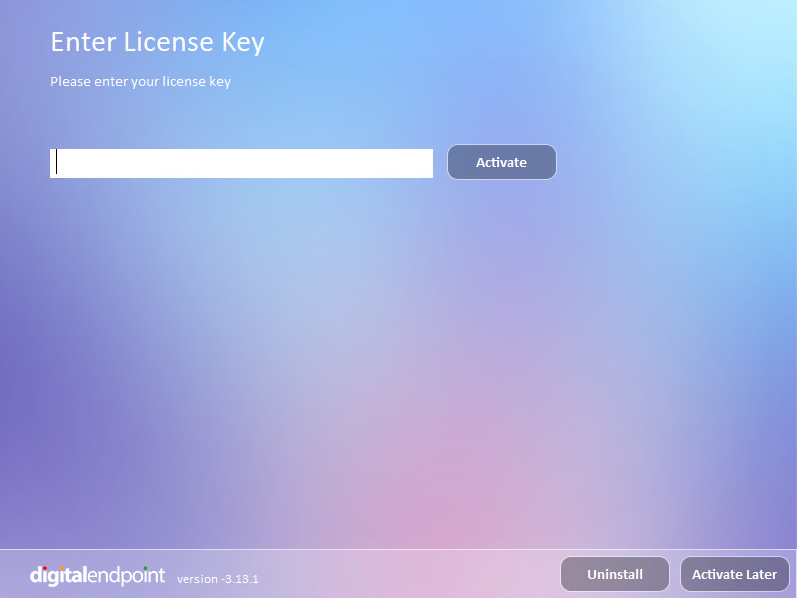
- Type in your KnowIT license key and then click "Activate".
- To locate your activation key, Open your KnowIT portal > Click the Menu > Tools > Your Licenses > Available
- Once KnowIT has been activated it will be hidden automatically and will run in the background. Click 'OK'.
- Congratulations! You have successfully activated KnowIT
Step 4 - Configuring Exclusion
If your computer uses anti-virus software, you must configure file and folder exclusions
Step 5 - Viewing your data
Login to your KnowIT account and to start seeing your employee monitoring data
 If you wish to deactivate or uninstall or deactivate KnowIT at any point, read this
If you wish to deactivate or uninstall or deactivate KnowIT at any point, read thisRelated Articles
Installing KnowIT Standard on to a jailbroken iOS device
Before proceeding you need to have made sure you have set up your KnowIT employee account. Setting up your KnowIT employee account Downloading KnowIT to your employees device You must also make sure that before you install KnowIT on to the jailbroken ...Installing KnowIT on Mac
Learn how to Install KnowIT on Employee Macs What we'll be doing Preparing the Mac Downloading KnowIT Running The KnowIT Installer Activating KnowIT Viewing your data Step 1. Preparing the Mac For MacOS Yosemite devices and below, skip to Downloading ...Install KnowIT on to multiple computers using the USB installer
The PC and Mac installation wizard offers the choice to download the KnowIT installer to a USB stick, along with a text file containing all your KnowIT licenses. This then allows you to install KnowIT onto all your computers without needing to enter ...Installing KnowIT on to a rooted Android device
If you are looking to install KnowIT on to a non-rooted Android device please see below. Installing KnowIT on to a non-rooted Android device If you wish to access all of KnowITs features on your employees Android device you have to have rooted their ...KnowIT Enterprise for iOS
KnowIT Enterprise helps organizations understand employee productivity & behavior while securing both corporate-owned and BYOD devices. For iOS, KnowIT Enterprise provides a non-jailbreak installation option. This allows deployment even if your ...